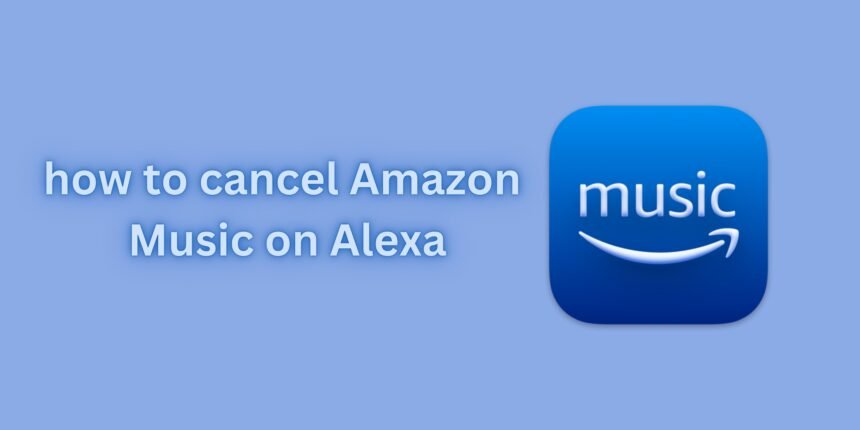Here’s a step-by-step guide to canceling Amazon Music on Alexa
Contents
How do I cancel Amazon music on Alexa?Step 1: Open the Alexa AppStep 2: Access SettingsStep 3: Go to Music & PodcastsStep 4: Manage Your SubscriptionsStep 5: Find Amazon Music SubscriptionStep 6: Cancel the SubscriptionAlternative Method: Using the Amazon WebsiteConfirmation1. How do I stop Amazon Music on my Alexa?2. How do I get Amazon Music to stop?3. How do I turn off Amazon Music notifications on Alexa?5. How do I disconnect Amazon Music from my Alexa device?6. How do I delete music from Amazon Alexa?
How do I cancel Amazon music on Alexa?
Step 1: Open the Alexa App
- Open the Alexa app on your smartphone or tablet. Make sure you are logged into the account linked to your Alexa device.
Step 2: Access Settings
- Tap the Menu icon (three horizontal lines) at the screen’s top-left corner of the Alexa app
Step 3: Go to Music & Podcasts
- In the menu, select Settings.
- Scroll down and tap on Music & Podcasts.
Step 4: Manage Your Subscriptions
- Under the Music & Podcasts section, tap on Manage Your Subscriptions.
Step 5: Find Amazon Music Subscription
- Locate your Amazon Music subscription in the list of subscriptions.
Step 6: Cancel the Subscription
- Tap on your Amazon Music subscription to open the details.
- Select Cancel Subscription. Follow any additional prompts to confirm the cancellation.
Alternative Method: Using the Amazon Website
If you prefer, you can also cancel your Amazon Music subscription directly through the Amazon website.
- Open your web browser and go to Amazon’s website.
- Log in to your Amazon account.
- Navigate to Accounts & Lists and select Memberships & Subscriptions.
- Find your Amazon Music subscription in the list and select Cancel Subscription.
- Follow the on-screen instructions to complete the cancellation process.
Confirmation
After canceling, you should receive a confirmation email from Amazon. Your access to Amazon Music will continue until the end of the current billing cycle.
If you have any issues or need further assistance, you can contact Amazon Customer Service.
Read about connecting devices with Alexa and Amazon.
1. How do I stop Amazon Music on my Alexa?
Say, “Alexa, stop.”
Open the Alexa app. Go to “Devices” and select your Alexa device. Tap “Audio” and then “Stop.”
2. How do I get Amazon Music to stop?
To stop Amazon Music on your Alexa device:
- Say, “Alexa, stop.”
- Open the Alexa app.
- Go to “Devices” and select your Alexa device.
- Tap “Audio” and then “Stop.”
3. How do I turn off Amazon Music notifications on Alexa?
To turn off Amazon Music notifications on Alexa:
- Open the Alexa app.
- Go to “Settings.” in the Alexa app
- Select “Notifications.” in the Alexa app
- Choose “Amazon Music” and toggle off the notifications. from Alexa app
5. How do I disconnect Amazon Music from my Alexa device?
To disconnect Amazon Music from your Alexa device:
- Open the Alexa app.
- Go to “Settings.” in the Alexa app
- Select “Music & Podcasts.” in the Alexa app
- Choose “Amazon Music” and tap “Disable Skill” or “Unlink.” in the Alexa app
6. How do I delete music from Amazon Alexa?
To delete music from Amazon Alexa:
- Open the Alexa app.
- Go to “Settings.” in the Alexa app
- Select “Music & Podcasts.” in the Alexa app
- Choose the music service and manage your music library from Alexa.